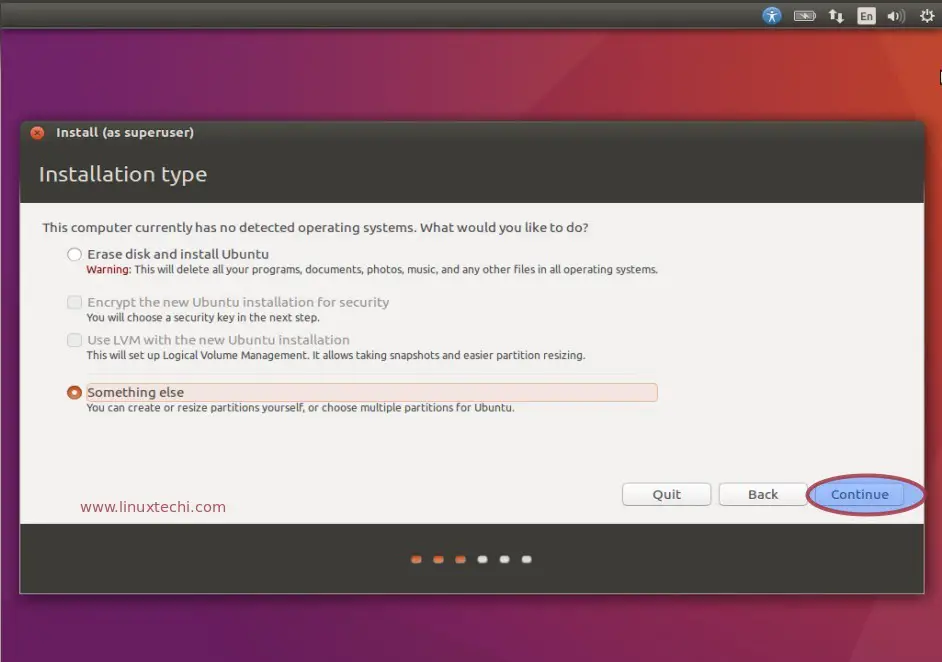I bought a new SSD to replace my HDD, because SSDs are so much faster. That meant that i did a clean install to a blank hard drive, not an upgrade from 17.04.
My original plan was to create a few partitions -- /boot, /, /var, /home. I reached the installation type screen:
I chose the manual partitioning to set it up as i like. I did not create a swap partition, because supposedly this version is supposed to use a swap file.
When i went to click install now, i got this message:
Force UEFI Installation? This machine's firmware has started this installer in UEFI mode but it looks like there maybe existing operating systems already installed using BIOS compatibility mode, If you continue to install Debian in UEFI mode, it might be difficult to reboot into any BIOS-mode operating system.I don't know why it's detecting other OSs when the disk is literally empty. Also, i now can't click on anything -- not go back, continue, or even the X. Known bug, apparently. I'm stuck opening the system monitor and killing the installer. :(
Take 2. When i reach the partitioning step, i follow the advice in the bug tracker to create a FAT32 partition, then modify to EFI after clicking go back. Unfortunately i can't click go back again.
Take 3. Create the FAT32 partition and set it to have a mount point of /boot/efi.
Take 4. Create the partition directly as EFI. Again, no dice.
Getting really fed up with the installation process here.
I head to restart the computer, to make sure i'm starting with a clean slate and nothing broken from all those times killing the installer. After clicking reboot, i get hit with a black screen with text that ends in:
A start job is running for Hold until boot process finishes up (4min 3sec / no limit)I wait out the 4 minutes, then give up and have to REISUB. Frustration level: shaking fist at computer. Literally.
I read here that it can have to do with leaving the "download updates" option checked in a previous step, so this time i tried unchecking it. When i reach the manual partitioning step, i don't even remember now what i tried, but it didn't work.
Game over. I give up and go for the automatic partitioning. I opt for full-disk encryption and LVM. It says it's creating partitions for EFI, boot, root, and swap. Swap? I thought it used a swap file, not partition. Whatever, doesn't make a difference.
Finally finish installing. REISUB to reboot the live USB again, and finally i'm in!
I am very impressed with the speed of the new SSD. On my HDD, it took around a minute from booting till i had a usable system and could open apps. On the SSD, around 8 seconds.
I don't know why it was so hard to do manual partitioning this time; i've done it in the past without such a problem.
Final verdict: Grrrrr.